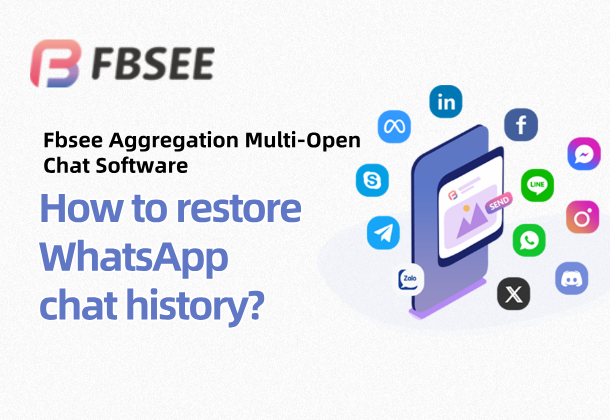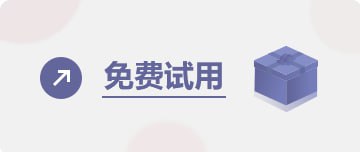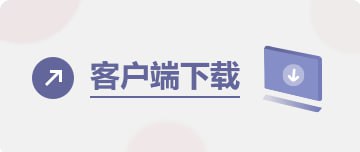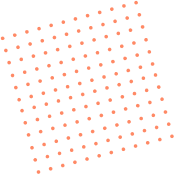What to do if WhatsApp chat history is missing? Here is a quick way to restore it!
For many users who use WhatsApp for daily communication and business affairs, the loss of WhatsApp chat history is undoubtedly a headache. Whether it is customer communication records, contract information, or precious chat content, once this data is lost, it may have a significant impact on work and life. But don't worry, with Fbsee multi-chat aggregation software , you can easily recover lost chat history and enjoy a fast and efficient data management experience. Today, we will analyze in detail the best way to recover WhatsApp chat history to help you quickly retrieve important information!
👉WhatsApp multiple accounts/followers/accept fans/counting/customer service software: https://fbsee.com/en
😊For free trial, please contact TELEGRAM✈official customer service: @Fbsee
Why do you lose your WhatsApp chat history?
1. Changing phones without backing up
When changing to a new device, if you do not back up your chat history in advance, the data is likely to disappear on the new device.
2. App update or uninstallation
Updating or reinstalling WhatsApp without backup can easily cause the history to be cleared.
3. Insufficient storage space
Insufficient storage space on your phone may cause WhatsApp's automatic backup to fail, or even overwrite existing chat history.
4. Accidental deletion
You may accidentally delete a chat conversation or clear some important chat content.
5. System or device problems
Phone system crash, memory card damage, etc. may also cause chat history loss.
Common Ways to Recover WhatsApp Chat History
1. WhatsApp has a built-in backup feature
· Open WhatsApp settings, go to "Chats" > "Chat backup" to check the most recent backup time.
· If you have backed up your phone, you can uninstall and reinstall WhatsApp, log in to your account, and select "Restore Chat History".
2. Cloud backup and recovery
· If you have enabled cloud backup to Google Drive (Android) or iCloud (iPhone), you can choose to restore from the cloud when you reinstall by logging in with the same account.
3. Local file recovery
· Check the "WhatsApp/Databases" folder in your phone's file manager, find the .msgstore.db file and restore it to your current device.
4. Use Fbsee to aggregate multiple chat apps
· If you don't have a backup in advance, or need to recover data from multiple accounts, Fbsee is your best choice. It can efficiently scan the device and retrieve lost WhatsApp chat history, supporting comprehensive recovery, including text, pictures, videos, files and other types.
Why do you recommend Fbsee, an aggregation and multi-opening chat software?
1. Multi-account synchronous recovery
For users who manage multiple WhatsApp accounts at the same time, Fbsee can restore the chat history of all accounts at once, making data management easier.
2. Fast and efficient recovery function
No complicated operations are required. One-click scanning can retrieve lost chat records. Both text and multimedia content can be fully restored.
3. High data security
The entire recovery process is completed locally and will not be uploaded to the cloud or third-party servers, so data privacy is fully protected.
4. More practical functions
Fbsee can not only restore chat history, but also supports backup, automated tasks, quick replies and other functions. It is an essential and efficient tool for WhatsApp users.
5. Cross-platform support
In addition to WhatsApp, Fbsee also supports chat history recovery and management of other instant messaging tools such as Telegram and LINE.
How to Recover WhatsApp Chat History with Fbsee?
1. Download and install Fbsee
· Download the Fbsee aggregation multi-opening chat software from the official channel, install it and complete the initial settings.
2. Add WhatsApp account
· Click "Add Account" on the Fbsee main interface, enter your WhatsApp account information, and you can start the operation after the binding is completed.
3. Enable chat history recovery function
· Enter the "Chat History Recovery" module and select the account you want to restore.
· The system will automatically scan your device storage for all WhatsApp-related data fragments and backup files.
4. Select the content you want to restore
· After the scan is complete, users can preview the chat history and select the conversations and multimedia content that need to be recovered.
· Click "Restore" and the data will be automatically imported into the corresponding WhatsApp account.
5. Back up the restored data
· After the recovery is complete, you can use Fbsee's backup function to save the chat history locally or in the cloud to prevent it from being lost again.
Notes on using Fbsee to restore WhatsApp chat history
1.
Perform timely operations as soon as possible after the chat records are lost to avoid new data overwriting old data and affecting the recovery effect.
2. Ensure that the device has sufficient storage space.
The recovery process requires a certain amount of storage space. Please clean up the device in advance to ensure sufficient storage capacity.
3.
After regular backup and recovery, it is recommended to use Fbsee's backup function to regularly save chat records to prevent loss again.
4. Safe environment operation
Ensure that the device is operated in a stable and safe environment to avoid recovery failure due to system problems.
Tips to avoid chat history loss
1. Enable Auto Backup
Turn on Auto Backup in WhatsApp settings to save chats to Google Drive or iCloud.
2. Use Fbsee for regular backups
With Fbsee's automatic backup feature, regularly save important records to local or external storage devices.
3. Save important data in a hierarchical manner.
Mark or export important chat records separately for easy search and management.
4. Monitor the device storage space
to ensure that the device has sufficient storage capacity to avoid backup failure due to insufficient space.
Data recovery is that simple
With Fbsee, which aggregates multiple chat apps , restoring WhatsApp chat history becomes quick and easy. Whether it is accidental deletion, device replacement, or data loss caused by system problems, Fbsee can help you efficiently retrieve important information. If you are also troubled by chat history loss, try Fbsee now! Contact our customer service immediately to experience this powerful tool for free, making your data management easier and safer!