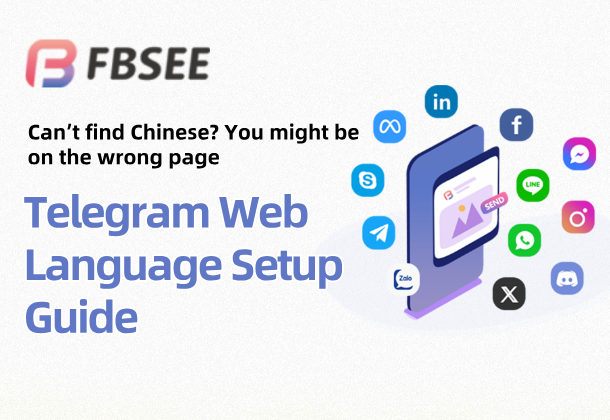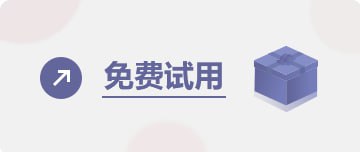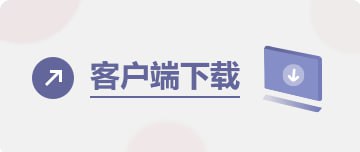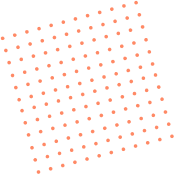A detailed guide to setting up Chinese on the Telegram web version, with tips on how to use the translation function
Setting the Telegram web version to Chinese is the first step for many users when using the Telegram Web function, especially when the default language is English, it is common for the interface to be difficult to read and the operation to be unsatisfactory. At the same time, if you use it in multiple languages, the Telegram translation function will also become a necessary and practical tool for you. Through this article, you will fully understand how to switch the Telegram web version to Chinese, and how to efficiently enable or use the translation function to improve the efficiency of cross-language communication.
👉Telegram multi-account/group control/counting/following/accepting fans/translation/cross-border customer service software: https://fbsee.com/en
😊For free trial, please contact TELEGRAM✈official customer service: @Fbsee
Why is the default setting for the Telegram web version English?
When you first open Telegram Web (such as web.telegram.org or webk.telegram.org ), most users will find that the interface is in English by default. The reason is:
l Telegram automatically sets the interface based on the browser's default language
l You cannot manually set the language before logging in
l Sometimes the browser language is Chinese, but Telegram still defaults to English
At this time, if you need to switch to the Chinese interface, you need to make an adjustment manually.
How to set the Telegram web version to Chinese
The following is the general Chinese process for setting up the Telegram web version , which is applicable to most devices and browsers:
Step 1: Log in to Telegram Web
l web.telegram.org or webk.telegram.org is recommended HYPERLINK "https://web.telegram.org" )
l Log in using your mobile number or by scanning the QR code
Step 2: Click the main menu in the upper left corner
l After logging in, find the "≡" icon above the chat list and click it to enter the main menu
Step 3: Enter Settings
l Select "Settings" from the menu
Step 4: Click on Language
l Scroll to find the Language item and click it to enter the language selection interface
Step 5: Select "Simplified Chinese" or "Traditional Chinese"
l Find the "Chinese (Simplified)" or "Chinese (Traditional)" option
l After clicking, Telegram will automatically refresh the interface and switch the language
This setting will remain in effect in the current browser unless you clear your cache or change browsers.
After setting the language to Chinese, can the Telegram translation function still be used?
Many people are worried that switching to Chinese will affect Telegram's automatic translation capabilities. In fact, Telegram's translation function has no direct relationship with the interface language, but rather:
l Determine whether to display the translation button based on whether the conversation language is consistent with the system language
l Support built-in translation API access (some countries support Google Translate or DeepL)
How to manually enable Telegram's built-in translation feature?
1. Open Telegram Settings > Language Settings
2. Find the [Translation] section and click "Enable translation"
3. You can customize "languages that do not need translation", such as Chinese, English
4. Once turned on, a "Translate" button will appear below each foreign language message
What scenarios does Telegram's translation function apply to?
Whether you are doing cross-border social networking, overseas e-commerce customer service, or managing multilingual groups, Telegram translation can effectively improve communication efficiency:
Automatically translate messages with one click when communicating with non-Chinese users
When managing an international community, view comments from members from different countries
Reduce language barriers when providing customer support
Make community content more readable and increase activity
How to use Telegram translation more conveniently in chat?
If you find it too much trouble to manually click "Translate" for each message, you can actually consider using integrated tools or browser plug-ins to enhance the experience, such as:
Method 1: Use the auxiliary function of Telegram translation robot
Some robots support:
l Automatically identify language and translate responses
l Translate foreign language messages into Chinese and highlight them
l Translate entire chat history or batch texts with one click
For example: @TranslateBot, @GTranslateBot, etc.
Method 2: Browser plug-in + Telegram web version
Some browser extensions support automatic translation of Telegram Web chat content, for example:
l Chrome browser plug-ins: Mate Translate, ImTranslator
l Set Chinese as the default target language
l Open the Telegram web page to automatically translate the content in the chat box
How does the fbsee system assist in multi-language Telegram operations?
For operators who need to manage Telegram accounts, multilingual communities, and cross-border fans in batches, relying solely on Telegram native translation is obviously far from enough. At this time, you can consider connecting to the fbsee aggregation multi-account system , which can bring you the following advantages:
Support multiple Telegram accounts to operate online simultaneously, without frequent switching
System-level automatic translation supports 400+ languages and supports automatic two-way translation
Can connect to Telegram API, robots, and customize translation behavior
Support cross-platform multi-language group messaging and automatically switch translation content
Visual interface configuration Telegram customer tags, language preferences and communication records
It is particularly suitable for user scenarios that require global customer management, mass messaging operations, and customer service support, avoiding manual translation costs and reducing language errors.
What should I do if the Telegram web version fails to be set to Chinese?
If you still cannot switch the language after trying the above steps, you can check the following points:
l The browser cache is not cleared. Try clearing the cache or changing the browser.
l The version you are logged into is not an official Telegram version (such as some third-party clients)
l When using an incognito window, the language setting may not be saved
It is recommended to use mainstream browsers such as Chrome and Edge to log in and set up in a normal window.
Tips: How to make Telegram translation smoother?
1. It is recommended to manually add your frequently used languages as "non-translation languages"
2. When using a browser plugin that supports automatic translation, avoid conflicts with Telegram's native translation
3. If you switch between multiple accounts, remember that you can set translation parameters independently for each account.
4. Group administrators can set unified group translation strategies through robots
If you want to quickly deploy a Telegram multi-account + multi-language communication system, you might as well try the fbsee aggregate chat system, which supports core functions such as simultaneous login to mainstream platforms such as Telegram, WhatsApp, and Facebook, multi-language real-time translation, intelligent group messaging, and group customer service. Welcome to contact customer service, get a free trial port, and experience the efficiency improvement of multi-account operations!